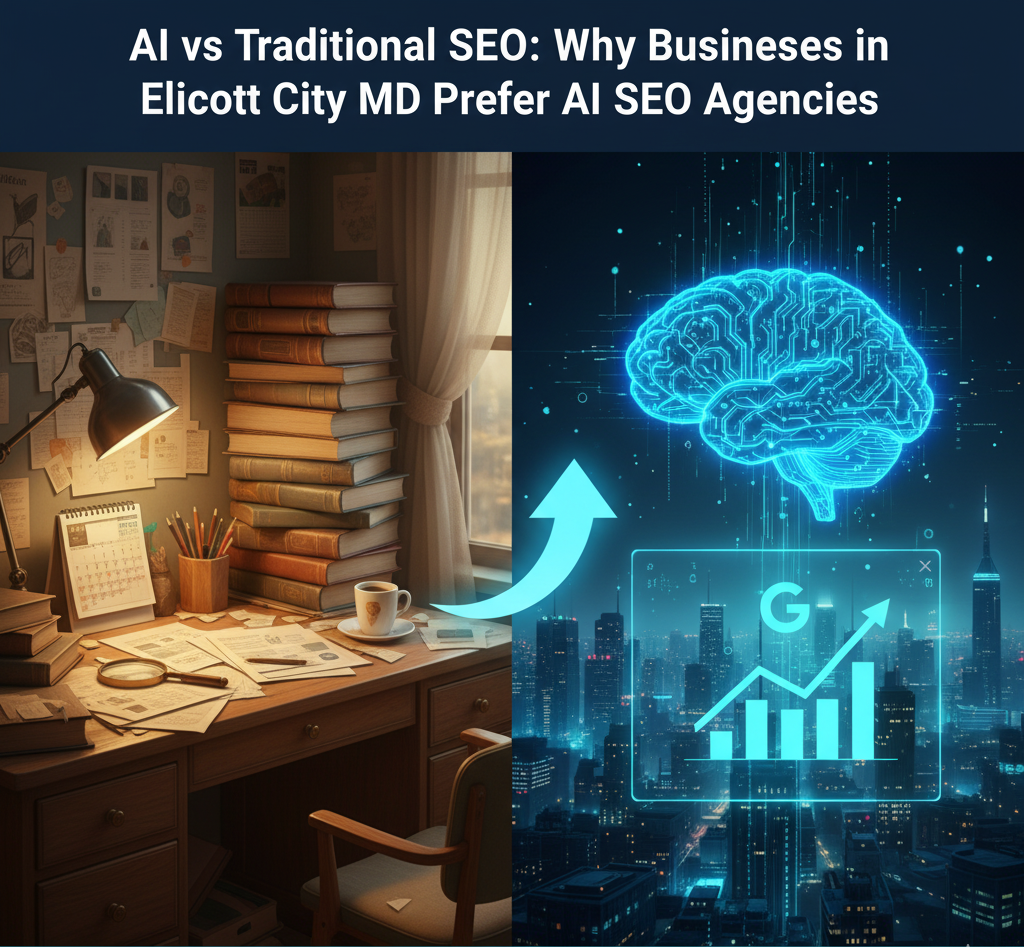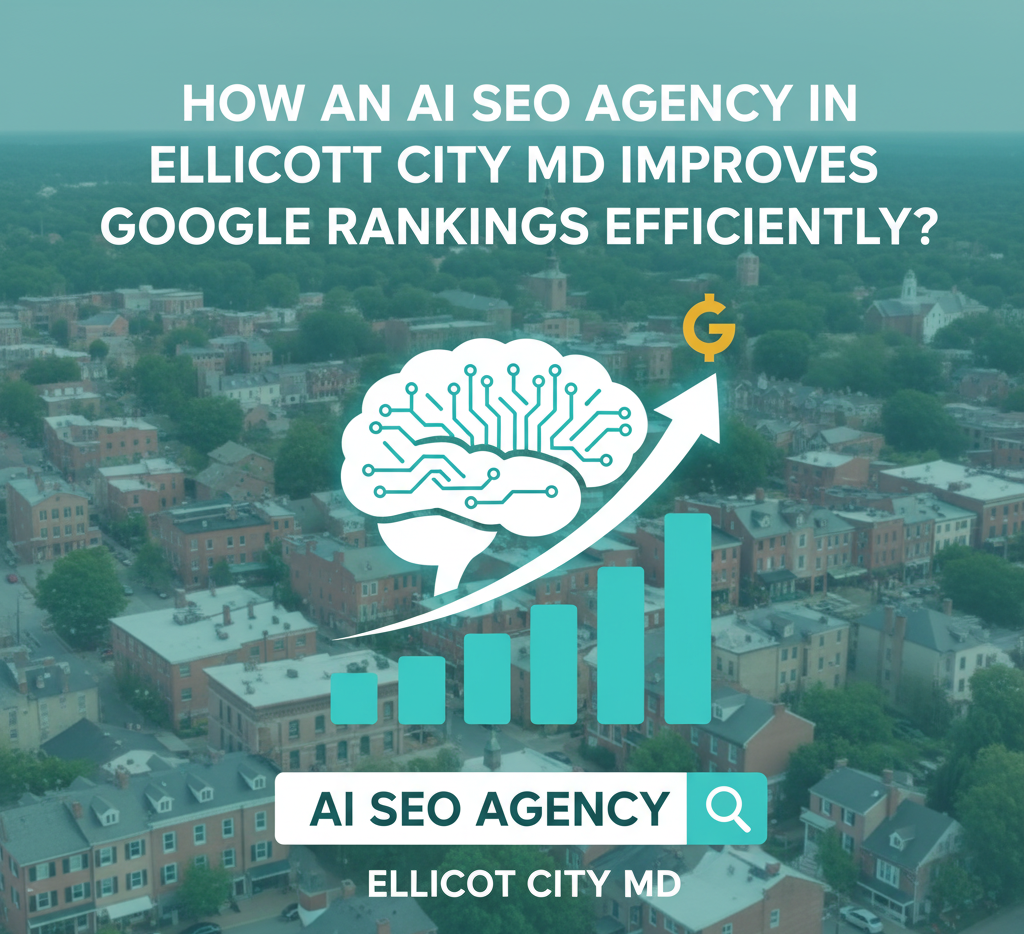Is your website stuck in the slow lane? With 53% of visitors abandoning sites that take longer than 3 seconds to load, a sluggish website isn’t just annoying—it’s a traffic and revenue killer. Google’s Core Web Vitals now prioritize speed as a ranking factor, meaning slow performance can bury your site in search results. But don’t panic! In this blog, you’ll learn actionable, step-by-step fixes to turbocharge your website’s speed and ace Google Page Speed Insights. From optimizing images to slashing server response times, we’ll tackle technical tweaks and easy wins—no coding PhD required. Ready to boost rankings, keep visitors hooked, and turn frustration into fast results? Let’s dive in.
Diagnose Your Website’s Speed Issues
Before fixing a slow website, pinpoint the root cause. Start with Google Page Speed Insights for a free audit grading performance (0–100) and flagging issues like large images or slow server response. Use GT metrix or Web Page Test to analyze TTFB (Time to First Byte) and resource bottlenecks. Data-driven diagnostics ensure targeted, effective fixes.

Run a Google PageSpeed Insights Audit
Google PageSpeed Insights grades your site’s speed (0–100) and flags issues impacting Core Web Vitals like Largest Contentful Paint (LCP). It splits feedback into “Opportunities” (fixable problems) and “Diagnostics” (general tips). For example, it might warn about unoptimized images or render-blocking JavaScript. Prioritize “Critical” fixes first, such as improving server response times. Pair this with real-user data from Chrome User Experience Report to balance lab-based insights. This audit sets a baseline for optimizations.
Analyze Performance with Advanced Tools
GTmetrix and WebPageTest offer deeper insights. GTmetrix’s waterfall chart reveals slow-loading resources (e.g., large images, scripts), while WebPageTest simulates throttled networks to mimic mobile users. Pingdom tests global server speeds, key for international audiences. Use these to identify bottlenecks like unminified CSS or missing caching headers. For example, a 3-second load time for a JavaScript file might require code splitting. These tools grade performance against best practices, helping you prioritize fixes for maximum impact.
Identify Server Response Time (TTFB) and Bottlenecks
A slow Time to First Byte (TTFB) (>500ms) often stems from poor hosting, unoptimized databases, or plugin overload. Use GTmetrix to measure TTFB. Solutions include upgrading to a faster host, enabling OPcache (PHP sites), or using a CDN like Cloudflare. Tools like New Relic monitor server processes in real time, exposing issues like memory leaks. Fixing TTFB ensures your server responds swiftly, laying the foundation for faster page loads.
Technical Optimizations for Speed
Boost site speed with technical tweaks: Upgrade to dedicated hosting and CDNs (e.g., Cloudflare) for global reach. Compress files using Gzip/Brotli and minify CSS/JS. Enable browser caching to store static assets locally. Defer non-critical JavaScript and inline critical CSS to prevent render-blocking. Implement server-side caching (Redis, Varnish) to slash load times.
Upgrade Hosting and Leverage CDNs
Slow servers sabotage speed. If your hosting plan lacks resources (e.g., shared hosting), upgrade to dedicated servers or cloud hosting (e.g., AWS, SiteGround). Pair this with a Content Delivery Network (CDN) like Cloudflare or StackPath. CDNs cache your site’s static files (images, CSS) on global servers, reducing the distance data travels to reach users. For example, a visitor in Paris gets files from a European server instead of your U.S.-based host. This slashes Time to First Byte (TTFB) and improves load times, especially for international audiences.
Compress and Minify Files
Large files drag down speed. Use Gzip or Brotli compression (superior to Gzip) to shrink HTML, CSS, and JS files by up to 70%. Tools like WP Rocket (WordPress) or online compressors automate this. Next, minify code—remove comments, whitespace, and unused code—using Webpack, CSSNano, or UglifyJS. For instance, a 300KB CSS file can drop to 200KB post-minification. Smaller files load faster, reducing bandwidth strain and improving Core Web Vitals like Largest Contentful Paint (LCP).
Enable Browser Caching
Browser caching stores static files (e.g., logos, stylesheets) locally on a user’s device, so they don’t re-download them on return visits. Set cache headers (e.g., Cache-Control: max-age=31536000) for assets via your server (Apache/Nginx) or plugins like W3 Total Cache. For example, a 1MB header image loads once, then stays cached for a year. This cuts server requests and speeds up repeat visits. Exclude dynamic content (e.g., shopping carts) from caching to ensure freshness.
Eliminate Render-Blocking Resources
CSS/JavaScript files that load before page content delay rendering. Fix this by:
- Defer non-critical JS: Use the defer attribute (<script defer src=”…”>) to load scripts after page rendering.
- Inline critical CSS: Embed above-the-fold styles directly in HTML. Tools like Critical CSS Generator automate this.
- Async loading: Load non-essential scripts (e.g., analytics) with async to prevent blocking. For example, deferring a 500KB slider script can shave 2 seconds off load time. Prioritize Speed Index improvements for visual completeness.
Optimize Server-Side Caching
Server caching stores pre-generated HTML pages, reducing database queries. Use Redis (in-memory caching) or Varnish (HTTP accelerator) for dynamic sites. WordPress users can install WP Rocket or LiteSpeed Cache. For example, an uncached WooCommerce product page might take 3 seconds to load; with Redis, it drops to 0.5 seconds. Configure cache expiration rules to refresh content periodically (e.g., daily for blogs). Avoid over-caching dynamic elements like user-specific dashboards.
Optimize Images and Media
Slash load times by compressing images with tools like TinyPNG or ShortPixel. Use modern formats (WebP/AVIF) for smaller sizes. Enable lazy loading (loading=”lazy”) and serve responsive images via srcset. Host videos on YouTube/Vimeo to offload bandwidth. Optimize self-hosted videos with MP4/WebM compression. Boost Core Web Vitals instantly.
Compress Images Without Sacrificing Quality
Large images are a top cause of slow websites. Use tools like TinyPNG, ShortPixel, or Squoosh to reduce file sizes by up to 80% without visible quality loss. For example, a 1MB JPEG can shrink to 200KB. Prioritize modern formats like WebP or AVIF, which offer superior compression. WordPress plugins like Smush automate bulk compression. Always replace PNG/JPG with WebP using <picture> tags for browser compatibility. Smaller images improve Largest Contentful Paint (LCP) and reduce bandwidth strain.
Implement Lazy Loading
Lazy loading delays offscreen images/videos until users scroll near them, speeding up initial page loads. Add loading=”lazy” to <img> tags or use plugins like a3 Lazy Load (WordPress). For videos, lazy-load embeds (e.g., YouTube iframes) with JavaScript libraries like lozad.js. Example: A page with 20 images loads only 5 upfront, cutting load time by 40%. Avoid lazy-loading critical “above-the-fold” images (e.g., hero banners) to prevent layout shifts. This boosts Speed Index and user retention.

Serve Responsive Images
Responsive images ensure devices receive appropriately sized files. Use the srcset attribute to specify multiple image versions (e.g., 400px, 800px, 1200px) and sizes to define display rules. For example:
<img srcset=”image-400.jpg 400w, image-800.jpg 800w”
sizes=”(max-width: 600px) 400px, 800px”
src=”image-800.jpg”>
Tools like Responsive Image Breakpoints Generator automate this process. This prevents mobile users from downloading desktop-sized images, saving data and improving Time to Interactive (TTI). (85 words)
Optimize Video Content
Videos drain bandwidth and slow pages. Host them on third-party platforms (YouTube, Vimeo) and embed with lazy loading. For self-hosted videos, use MP4 (with H.264 compression) or WebM formats for smaller sizes. Limit autoplay, add preload=”none” to <video> tags, and show preview thumbnails. For example, a 50MB video can drop to 10MB with compression. Use Cloudinary or FFmpeg to resize and trim videos. Faster video loads enhance Cumulative Layout Shift (CLS) scores.
Improve Core Web Vitals
Boost rankings and UX by optimizing Google’s Core Web Vitals. Speed up Largest Contentful Paint (LCP) with faster servers and preloading critical assets. Stabilize Cumulative Layout Shift (CLS) by setting image dimensions and reserving ad space. Reduce Total Blocking Time (TBT) via code splitting and deferred JavaScript. Test fixes with Chrome DevTools and Lighthouse Audits.

Largest Contentful Paint (LCP): Speed Up Content Loading
Largest Contentful Paint (LCP) tracks how fast your main content (e.g., hero images, headlines) becomes visible. To improve LCP, start by optimizing server response times through faster hosting or a CDN like Cloudflare. Preload critical resources such as fonts and above-the-fold images using <link rel=”preload”> tags. Defer non-critical JavaScript and lazy-load offscreen images to prioritize rendering. For example, preloading a 1MB hero image can cut LCP by 1–2 seconds. Test using Google PageSpeed Insights or WebPageTest, and aim for LCP under 2.5 seconds to meet Google’s “Good” threshold.
Cumulative Layout Shift (CLS): Stabilize Visual Layout
Cumulative Layout Shift (CLS) measures unexpected layout jumps caused by late-loading elements. Prevent shifts by defining explicit dimensions for images and videos (e.g., width=”600″ height=”400″). Reserve space for dynamic content like ads using CSS aspect ratio containers. Avoid inserting banners or pop-ups after the page loads, as this pushes content downward. For instance, setting fixed dimensions for a product image stops it from resizing post-load. Use Chrome DevTools’ Layout Shift Tracker to identify offenders. Aim for a CLS score ≤ 0.1 to avoid penalizing user experience.
Total Blocking Time (TBT): Reduce JavaScript Delays
Total Blocking Time (TBT) reflects delays from long JavaScript tasks blocking the main thread. Minimize TBT by splitting large scripts into smaller chunks with tools like Webpack. Defer non-essential scripts (e.g., analytics) using async or defer attributes. Replace heavy third-party widgets (e.g., chatbots) with on-demand alternatives. For example, deferring a 500KB analytics script can reduce TBT by 300ms. Use Lighthouse Audits to pinpoint long tasks and optimize them with Web Workers. Target TBT ≤ 200ms for smoother interactions and better SEO performance.
Advanced Strategies for Sustained Performance
Sustain gains by enabling HTTP/2 prioritization to load critical assets first. Preconnect to third-party domains (e.g., <link rel=”preconnect” href=”https://fonts.googleapis.com”>) to reduce DNS latency. Monitor real-user metrics (RUM) via tools like New Relic or Google’s CrUX Dashboard. Stay ahead of Google’s updates by enabling Search Console alerts. For instance, pre connecting to Google Fonts cuts latency by 100–300ms. Pair these with earlier optimizations (caching, compression) for long-term speed. Regularly audit and iterate to adapt to evolving Core Web Vitals standards.
Advanced Speed Hacks
Preload critical assets (<link rel=”preload”>) and enable HTTP/2/3 for faster multiplexing. Defer third-party scripts with Partytown or lazy-load facades. Split JavaScript via Webpack for leaner bundles. Leverage edge computing (Cloudflare Workers) to slash latency. Use Brotli compression and modern ES6 modules. Boost performance beyond Core Web Vitals thresholds.
Preload Critical Assets with Resource Hints
Use <link rel=”preload”> to prioritize loading essential resources like fonts, hero images, or above-the-fold CSS. For third-party scripts (e.g., Google Fonts), add <link rel=”preconnect”> to establish early DNS/TLS connections, reducing latency. Tools like Critical CSS identify and inline vital CSS directly in HTML, eliminating render-blocking requests. For example, preloading a custom font cuts 200–500ms off load time. Combine with dns-prefetch for non-critical domains (e.g., analytics). Avoid overloading with too many hints—test with Chrome DevTools’ Network panel to balance priorities.
Enable HTTP/2 and HTTP/3 Protocols
HTTP/2 improves speed via multiplexing (loading multiple files over one connection) and server push (sending assets preemptively). HTTP/3 (QUIC) adds UDP-based transport for unstable networks. Enable these on your server (Apache/Nginx) or via CDNs like Cloudflare. For example, HTTP/2 can reduce load times by 30% for resource-heavy sites. Check protocol support using KeyCDN’s HTTP/2 Test. Note: HTTP/2 requires HTTPS. Pair with Brotli compression for maximum gains.
Defer Non-Critical Third-Party Scripts
Third-party scripts (ads, chatbots, analytics) slow down pages. Load them after the main content:
- Use async/defer for non-essential scripts.
- Replace heavy widgets with lightweight alternatives (e.g., StaticShare for social buttons).
- Lazy-load YouTube embeds using lite-youtube-embed.
For scripts that can’t be deferred, use facades (placeholder images triggering scripts on click). Tools like Partytown offload third-party code to Web Workers, freeing the main thread. Example: Delaying a chat widget until user scroll reduces TBT by 150ms.
Optimize JavaScript with Code Splitting
Break large JavaScript bundles into smaller, page-specific chunks using Webpack, React.lazy, or Dynamic Imports. For example, split a 2MB bundle into 500KB chunks loaded on demand. Use tree-shaking (via Rollup or Webpack) to remove unused code. Serve modern ES6 modules to supported browsers with <script type=”module”>, while legacy browsers get transpiled code via <script nomodule>. This reduces initial load time by 40% and improves Time to Interactive (TTI).
Leverage Edge Computing and Serverless
Edge platforms (Cloudflare Workers, Vercel Edge Functions) run code closer to users, slashing latency. Use them for:
- A/B testing logic (no round-trip to origin server).
- Personalized caching (e.g., geo-specific content).
- Dynamic SSR (server-side rendering at the edge).
For example, caching a product API response at the edge reduces TTFB from 800ms to 50ms. Pair with JAMstack architectures for static sites with dynamic edge features.
Monitor and Maintain Performance
Track speed metrics via Google Search Console, Lighthouse, and CrUX Dashboard. Schedule monthly audits to catch regressions. Use real-user metrics (RUM) to prioritize mobile/desktop fixes. Set performance budgets (e.g., LCP ≤2.5s) and automate alerts via Calibre. A/B test changes and prune bloated scripts to sustain gains. Stay ahead of Google’s updates.

Set Up Continuous Monitoring Tools
Use tools like Google Search Console and New Relic to track Core Web Vitals, server uptime, and traffic trends. Configure alerts for metrics like LCP spikes or TBT increases. Platforms like Calibre or SpeedCurve automate performance tracking, providing dashboards to visualize trends. For example, a sudden drop in CLS might signal a new ad script causing layout shifts. Integrate monitoring into your CI/CD pipeline to catch regressions during updates. Regular checks ensure optimizations remain effective as your site evolves.
Schedule Regular Performance Audits
Conduct monthly audits using Lighthouse or WebPageTest to identify new issues. Test key pages (homepage, checkout) under simulated 3G/4G networks. Compare results against baselines to spot regressions—e.g., a plugin update bloating JavaScript. Use Screaming Frog to crawl your site for broken links or unoptimized images. Document fixes in a performance log for team accountability. Proactive audits prevent minor issues from snowballing into traffic drops.
Leverage Real-User Monitoring (RUM)
RUM tools like CrUX Dashboard or Hotjar capture real-world user data (geography, devices, networks). Analyze field metrics (e.g., 75th percentile LCP) to prioritize fixes for your audience. For instance, if mobile users have 4-second LCP, focus on mobile-first optimizations. Pair RUM with A/B testing (Optimizely, Google Optimize) to validate speed improvements against user engagement.
Optimize Third-Party Scripts Over Time
Third-party scripts (analytics, ads) often degrade performance post-launch. Use Google Tag Manager to load non-critical scripts asynchronously. Audit tags quarterly and remove unused ones. Replace heavy widgets (e.g., legacy chatbots) with lightweight alternatives. Tools like Request Map visualize script dependencies and their performance impact. For example, replacing a 500KB social share script with static buttons saves 300ms TBT.
Automate Performance Budgets
Set performance budgets (e.g., “max 1MB page size” or “LCP ≤ 2.5s”) and enforce them via tools like Lighthouse CI or Webpack Bundle Analyzer. Block deployments exceeding limits. For instance, a PR adding a 2MB image triggers a failed build alert. This fosters a culture of performance-first development and prevents tech debt.
Conclusion
A fast website is non-negotiable for SEO success and user retention. By diagnosing issues (PageSpeed Insights, GTmetrix), optimizing code/media, and refining Core Web Vitals (LCP, CLS, TBT), you unlock faster load times and higher rankings. Advanced tactics like HTTP/2, CDNs, and edge computing push performance further. Sustain gains via audits, monitoring tools (CrUX, Lighthouse), and performance budgets. Don’t let sluggish speed cost traffic—act now: test your site, implement fixes, and watch engagement soar. Speed isn’t a luxury—it’s your competitive edge.