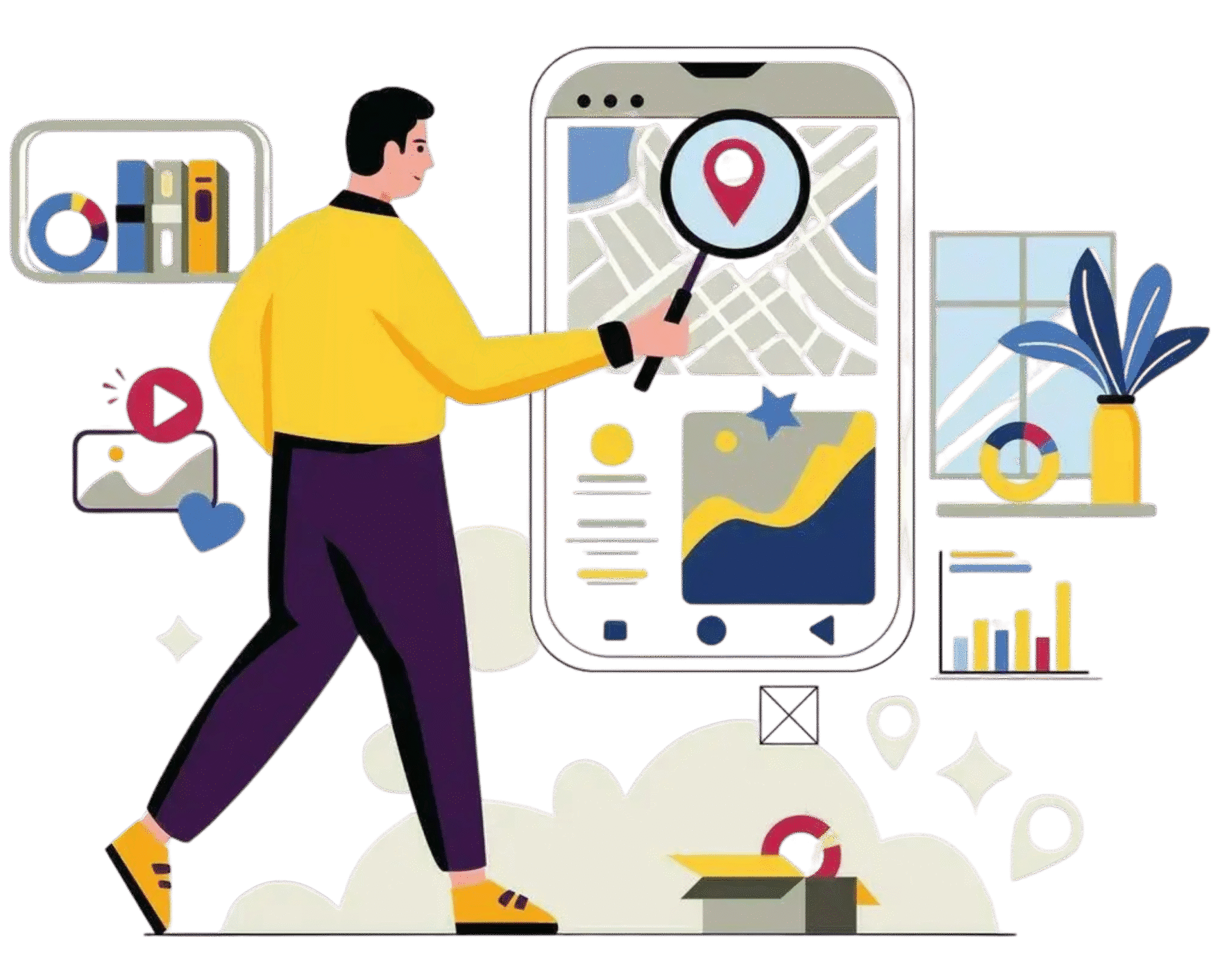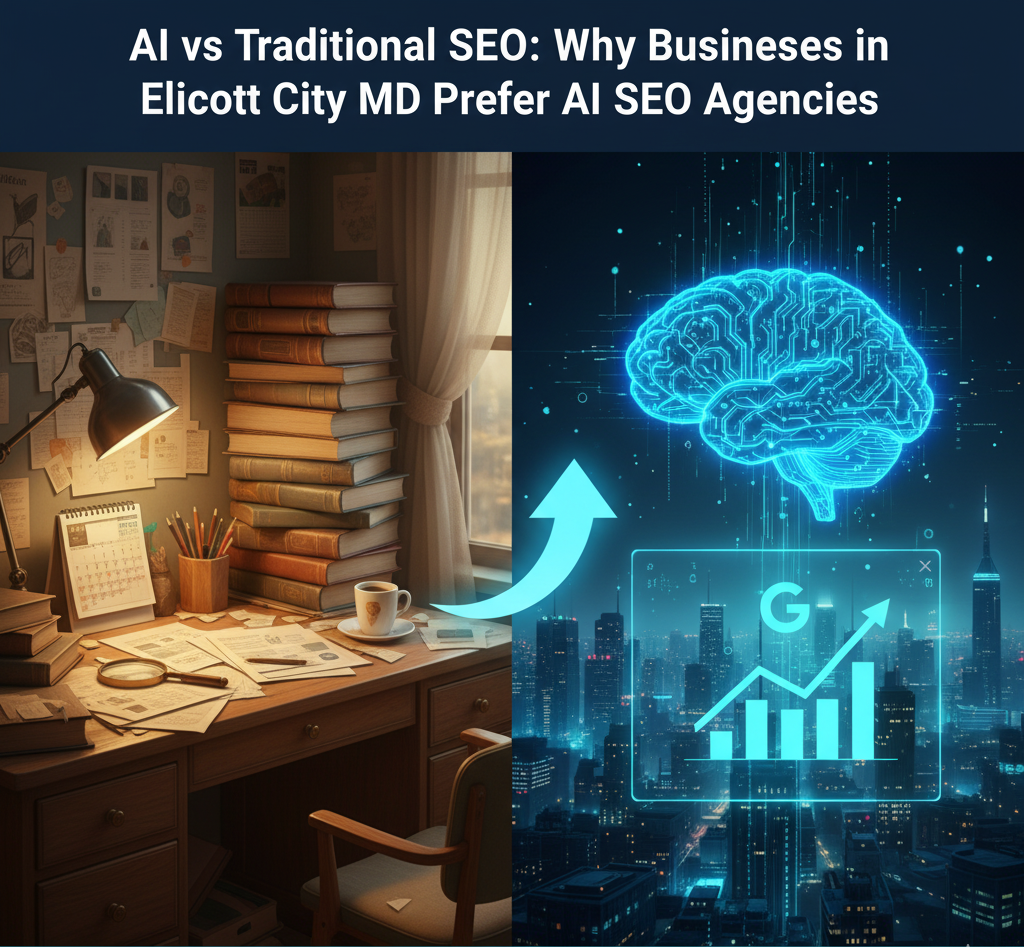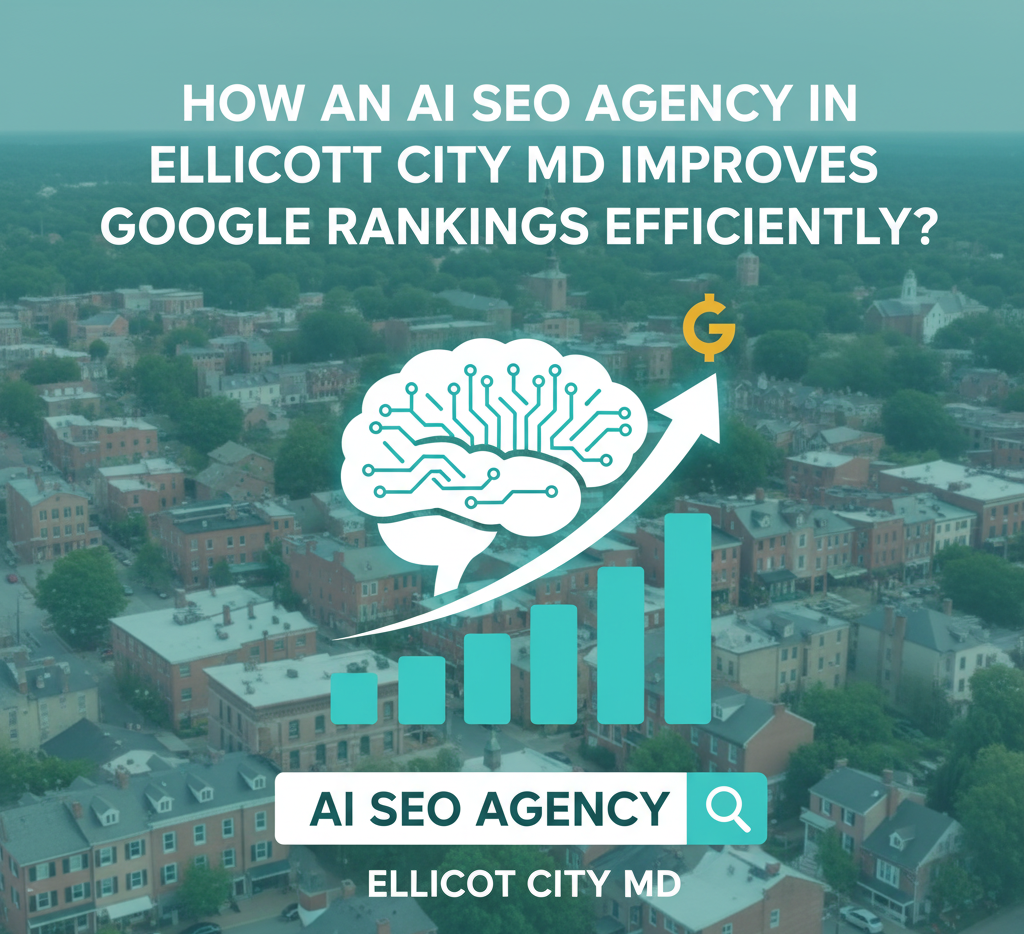Congratulations, your business is growing! Opening a second location is a major milestone, and getting it set up correctly on Google My Business (GMB) is crucial for your success. Done right, it expands your local search footprint and drives new customers to your door. Done wrong, you risk confusing customers, creating duplicate listings, and even damaging your local SEO.
This blog will walk you through the essential best practices for adding a new location and managing both listings effectively.
Understand How Google Treats Multiple Locations
Before you do anything, it’s important to know that Google treats each physical location as its own independent entity, even if they are part of the same brand. This means:
- Each location needs its own GMB profile. You should never edit your original listing to include the new address.
- Each profile should have unique information. This includes a unique address, phone number, and a dedicated location page on your website.
- Reviews, photos, and insights are location-specific. A stellar rating on one profile won’t automatically transfer to the other.
The Right Way to Add Your Second Location
The process is straightforward, but a few key details will prevent headaches down the line.
Create a New, Separate Listing
Log in to your Google Business Profile account and select “Add business” -> “Add single business.” You will create a completely new profile for your second location.
Maintain Consistency (NAP)
NAP stands for Name, Address, Phone number. This is a fundamental concept in local SEO. Your business name and category should be identical across all your listings. However, the address and phone number for the new location must be unique.
Name
Use the exact same name as your first location. For example, “The Coffee Shop.” Do not add location-specific keywords like “The Coffee Shop Downtown” to the name unless that is how it’s officially branded.
Address
Enter the full, unique street address for the new location.
Phone Number
Use a local phone number for the new location, not a central call center number. This helps Google verify its legitimacy and provides a better user experience for customers trying to reach that specific branch.
Verify Your New Location
Google will require you to verify the new listing. This can be done via mail, phone, or a video call, depending on the options available. Be prepared to provide proof of the new location, such as a video walkthrough or clear signage.
Optimize Each Listing Individually
While your brand is consistent, the content on each GMB listing should be tailored to its specific location. This is where you can truly differentiate and optimize for local searches.
Unique Photos & Videos
Upload high-quality, unique images of the new storefront, interior, and staff. Show what makes this location special.
Location-Specific Description
Write a unique business description for the new listing. Mention nearby landmarks, local community involvement, or unique services or products offered at that specific branch.
Dedicated Location Page
Create a unique landing page on your website for the new location. This page should include the full NAP, hours of operation, an embedded Google Map, and localized content. Link the new GMB profile directly to this page.
Google Posts
Use Google Posts to share location-specific updates, offers, or events. For example, a post about a grand opening sale would only be relevant to the new location.
Manage Reviews and Engagement Separately
Your reputation is built on reviews, and each location’s reviews will be a key ranking factor.
Encourage Reviews for Both Locations
Actively encourage customers to leave reviews on the correct GMB listing. You can use a QR code, link, or simply ask them in person.
Respond to All Reviews
Respond to every review on both profiles. This shows customers that you are engaged and value their feedback. Keep your tone consistent with your brand voice.
Avoid Common Pitfalls
Avoid common pitfalls like creating duplicate listings or having inconsistent NAP (Name, Address, Phone number) data. Inconsistencies confuse both customers and search engines, hurting your local SEO. Ensure each location has a unique, verified profile and that your business information is uniform across all online platforms.
Duplicate Listings
The most common mistake is creating an unverified duplicate of an existing listing. This can confuse Google and may lead to a suspension. Always ensure you are creating a new profile for a new, verifiable physical address.
Inconsistent NAP
Any variations in your Name, Address, and Phone number across online directories (Yelp, Apple Maps, social media) can harm your local SEO. Use a consistent format everywhere.
Incorrect Categories
Use the same primary business category for all your locations.
Conclusion
Successfully adding a second location to Google Business Profile is about more than just a new address—it’s about creating a distinct, optimized, and trustworthy digital presence for each branch of your growing business. By creating a separate profile, maintaining NAP consistency, and optimizing each listing with unique content, you ensure that both of your locations are easily discoverable by local customers. Remember to manage reviews and engagement for each branch independently to build a strong reputation across all fronts. Avoiding common pitfalls like duplicate listings and inconsistent data will secure your local SEO success. By following these best practices, your second location will not only attract new customers but also contribute to the overall strength and visibility of your entire brand.